Introduction
In today's digital world, videos are everywhere. From social media clips to live broadcasts, we consume a vast amount of video content daily. But have you ever wondered how we can make sense of all the information in these videos? This is where AI comes in. With the help of artificial intelligence, we can now recognize text, identify objects, and even describe scenes in video streams.
One powerful tool that makes this process easy is Oryx. In this blog, we'll explore how Oryx can help you perform OCR (Optical Character Recognition) on video streams, allowing you to extract valuable information in real-time.
Step 1: Create Oryx by One Click
Creating an Oryx is simple and can be done with just one click if you use Digital Ocean droplet. Please see How to Setup a Video Streaming Service by 1-Click for detail.
You can also use Docker to create an Oryx with a single command line:
docker run --restart always -d -it --name oryx -v $HOME/data:/data \
-p 80:2022 -p 443:2443 -p 1935:1935 -p 8000:8000/udp -p 10080:10080/udp \
ossrs/oryx:5
After creating the Oryx, you can access it through http://your-server-ip/mgmt via a browser.
Step 2: Publish a Live Stream to Oryx
You can use OBS or FFmpeg to publish a live stream to Oryx. You can also set up HTTPS and publish via WebRTC.
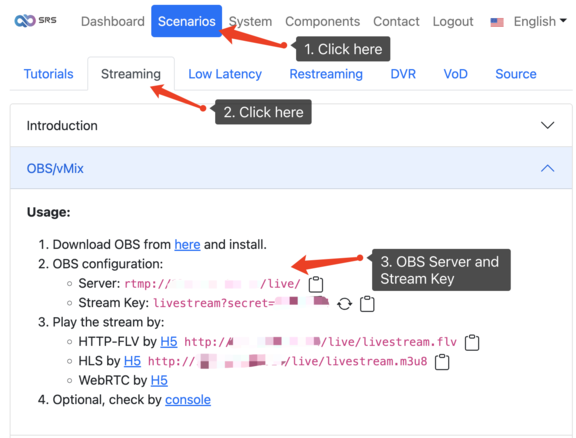
Once the stream is published, you can preview it using an H5 player or VLC. Please see How to Setup a Video Streaming Service by 1-Click for detail.
Step 3: Setup OpenAI Secret Key for OCR
To use OCR, you must obtain a secret key from OpenAI. Please open the API keys
page in your browser and click the Create new secret key button. Once the key is created, copy it and set it in Oryx.
Then, click the Test OpenAI Service button, as shown in the picture below.
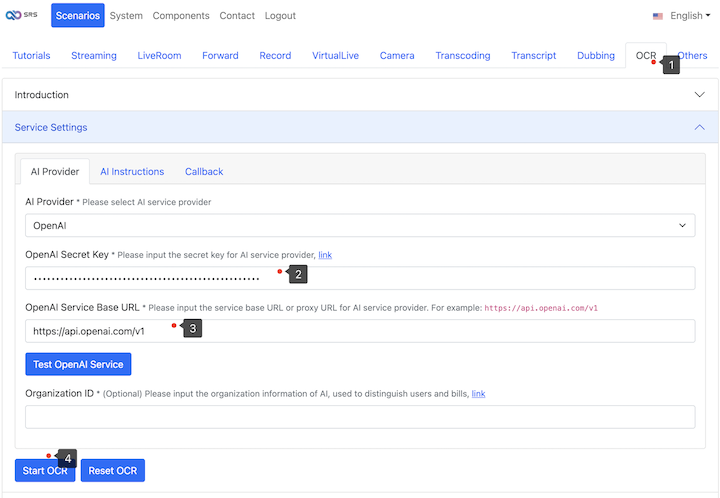
If the test is successful, you can click the Start OCR button to start the OCR process.
Step 4: Setup AI Instructions for OCR
Once you've configured your GPT AI assistant, you can update the bellow prompt at the setting webpage
Service Settings > AI Instructions > Instructions.
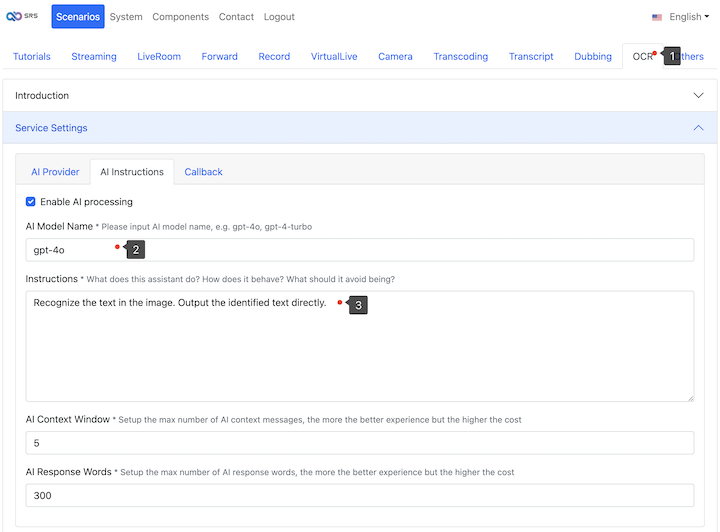
To recognize text in video streams, you can use the following instructions:
Recognize the text in the image. Output the identified text directly.
Please remember to restart the OCR after updating the AI settings.
Step 5: View OCR Results by Callback
Once the OCR process is complete, you can view the results by setting up a callback URL in Oryx.
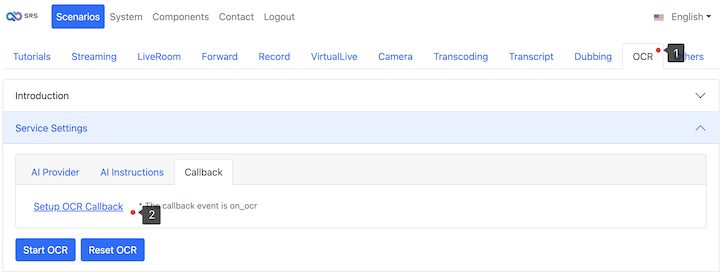
You can also view the last OCR result in the dashboard.
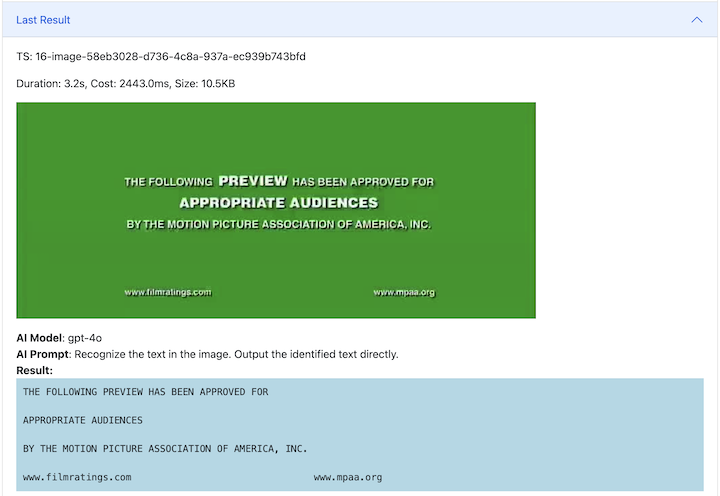
Cloud Service
At SRS, our goal is to establish a non-profit, open-source community dedicated to creating an all-in-one, out-of-the-box, open-source video solution for live streaming and WebRTC online services.
Additionally, we offer a Cloud service for those who prefer to use cloud service instead of building from scratch. Our cloud service features global network acceleration, enhanced congestion control algorithms, client SDKs for all platforms, and some free quota.
To learn more about our cloud service, click here.
Conclusion
In conclusion, using AI to recognize text and objects in video streams is a game-changer. It helps us quickly and accurately extract valuable information from videos. Tools like Oryx make this process simple and efficient, allowing you to publish live streams and get real-time OCR results with ease. Whether you're looking to identify people, read text, or describe scenes, AI-powered OCR can transform how you interact with video content. By leveraging these technologies, you can unlock new possibilities and insights from the videos you encounter every day.
Contact
Welcome for more discussion at discord.
